Nodes
Nodes are the building blocks of your graph. They represent any sort of data you want to present in your graph.
They can exist on their own but can be connected to each other with edges to create a map.
Each node requires a unique id and a xy-position. Anything else is optional.
You can check the full options for a node element here.
Usage
Generally you create nodes by adding them to the model-value or the nodes prop of the Vue Flow component.
<script>
import { VueFlow } from '@vue-flow/core'
export default defineComponent({
components: { VueFlow },
data() {
return {
elements: [
{
id: '1',
position: { x: 50, y: 50 },
label: 'Node 1',
}
]
}
},
mounted() {
// Add an element after mount
this.elements.push(
{
id: '2',
position: { x: 150, y: 50 },
label: 'Node 2',
}
)
}
})
</script>
<template>
<div style="height: 300px">
<VueFlow v-model="elements" />
</div>
</template>
For more advanced graphs that require more state access you will want to use the useVueFlow composable. useVueFlow will provide you with an addNodes utility function, which you can use to add nodes directly to the state.
<script setup>
import { VueFlow, useVueFlow } from '@vue-flow/core'
const initialNodes = ref([
{
id: '1',
position: { x: 50, y: 50 },
label: 'Node 1',
}
])
const { addNodes } = useVueFlow({
nodes: initialNodes,
})
onMounted(() => {
// Add an element after mount
addNodes([
{
id: '2',
position: { x: 150, y: 50 },
label: 'Node 2',
}
])
})
</script>
<template>
<div style="height: 300px">
<VueFlow />
</div>
</template>
You can also apply changes using the applyNodeChanges utility function, which expects an array of changes to be applied to the currently stored nodes.
<script setup>
import { VueFlow, useVueFlow } from '@vue-flow/core'
const initialNodes = ref([
{
id: '1',
position: { x: 50, y: 50 },
label: 'Node 1',
}
])
const { applyNodeChanges } = useVueFlow({
nodes: initialNodes,
})
onMounted(() => {
// Remove an element after mount
applyNodeChanges([
{
id: '1',
type: 'remove',
}
])
})
</script>
<template>
<div style="height: 300px">
<VueFlow />
</div>
</template>
Default Node-Types
Vue Flow comes with built-in nodes that you can use right out of the box. These node types include default, input and output.
Default Node

A default node comes with two handles. It represents a branching point in your map.
You can specify the position of handles in the node definition.
const nodes = [
{
id: '1',
label: 'Node 1',
targetHandle: Position.Top, // or Bottom, Left, Right,
sourceHandle: Position.Right,
}
]
Input Node
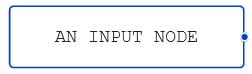
An input node has a single handle, located at the bottom by default. It represents a starting point of your map.
Output Node

An output node has a single handle, located at the top by default. It represents an ending point of your map.
Custom Nodes
In addition to the default node types from the previous chapter, you can define any amount of custom node-types. Node-types are inferred from your node's definition.
const nodes = [
{
id: '1',
label: 'Node 1',
type: 'custom',
position: { x: 50, y: 50 },
},
{
id: '1',
label: 'Node 1',
type: 'special',
position: { x: 150, y: 50 },
}
]
Vue Flow will now try to resolve this node-type to a component. First and foremost we will look for a definition in the nodeTypes object of the state. After that we will try to resolve the component to a globally registered one that matches the exact name. Finally, we will check if a template slot has been provided to fill the node-type.
If none of these methods succeed in resolving the component the default node-type will be used as a fallback.
Template slots
The easiest way to define custom nodes is, by passing them as template slots. Your custom node-types are dynamically resolved to slot-names, meaning a node with the type custom will expect a slot to have the name node-custom.
<script setup>
import { VueFlow } from '@vue-flow/core'
import CustomNode from './CustomNode.vue'
const elements = ref([
{
id: '1',
label: 'Node 1',
type: 'custom',
position: { x: 50, y: 50 },
}
])
</script>
<template>
<VueFlow v-model="elements">
<template #node-custom="props">
<CustomNode v-bind="props" />
</template>
</VueFlow>
</template>
Node-types object
You can also define node-types by passing an object as a prop to the VueFlow component (or as an option to the composable).
WARNING
When doing this, mark your components as raw (using the designated function from the vue library) to avoid them being turned into reactive objects. Otherwise, vue will throw a warning in the console.
<script setup>
import { markRaw } from 'vue'
import CustomNode from './CustomNode.vue'
import SpecialNode from './SpecialNode.vue'
const nodeTypes = {
custom: markRaw(CustomNode),
special: markRaw(SpecialNode),
}
const elements = ref([
{
id: '1',
label: 'Node 1',
type: 'custom',
},
{
id: '1',
label: 'Node 1',
type: 'special',
}
])
</script>
<template>
<div style="height: 300px">
<VueFlow v-model="elements" :node-types="nodeTypes" />
</div>
</template>
TIP
You can find a more advanced example here.
Node Template
You can also set a template per node, which will overwrite the node-type component but will retain the type otherwise.
<script setup>
import { markRaw } from 'vue'
import CustomNode from './CustomNode.vue'
import CustomNode from './OverwriteCustomNode.vue'
import SpecialNode from './SpecialNode.vue'
const nodeTypes = {
custom: markRaw(CustomNode),
special: markRaw(SpecialNode),
}
const elements = ref([
{
id: '1',
label: 'Node 1',
type: 'custom',
template: markRaw(OverwriteCustomNode),
},
{
id: '1',
label: 'Node 1',
type: 'special',
}
])
</script>
<template>
<div style="height: 300px">
<VueFlow v-model="elements" :node-types="nodeTypes" />
</div>
</template>
(Custom) Node Props
Your custom nodes are wrapped so that the basic functions like dragging or selecting work. But you might want to extend on that functionality or implement your own business logic inside of nodes, therefore your nodes receive the following props:
| Name | Definition | Type | Optional |
|---|---|---|---|
| id | Node id | string | false |
| type | Node type | string | false |
| selected | Is node selected | boolean | false |
| dragging | Is node dragging | boolean | false |
| connectable | Is node connectable | boolean | false |
| position | Relative position of a node | XYPosition | false |
| zIndex | Node z-index | number | false |
| dimensions | Node size | Dimensions | false |
| data | Custom data object | Any object | true |
| events | Node events and custom events | NodeEventsOn | true |
| label | Node label | string, Component | true |
| isValidTargetPos | Called when target handle is used for connection | ValidConnectionFunc | true |
| isValidSourcePos | Called when source handle is used for connection | ValidConnectionFunc | true |
| parentNode | Parent node id | string | true |
| targetPosition | Target handle position | Position | true |
| sourcePosition | Source handle position | Position | true |
| dragHandle | Node drag handle class | string | true |
(Custom) Node Events
In addition to the event handlers that you can access through useVueFlow or the Vue Flow component, you can also pass in event handlers in your initial node definition, or you can access the node events through the events prop passed to your node components.
<script setup>
import { VueFlow } from '@vue-flow/core'
const elements = ref([
{
id: '1',
label: 'Node 1',
type: 'custom',
position: { x: 50, y: 50 },
events: {
click: () => {
console.log('Node 1 clicked')
},
customEvent: () => {
console.log('Node 1 custom event')
},
}
}
])
</script>
As you can see above, you can also pass in custom event handlers. These will not be called by Vue Flow but can be used to forward callback functions to your custom components. The click handler is part of the NodeEventsHandler interface, meaning it will be triggered when the node is clicked.
<script lang="ts" setup>
import type { NodeProps, NodeEventsOn } from '@vue-flow/core'
// define your events
interface CustomNodeEvents {
click: NodeEventsOn['click']
customEvent: (input: string) => void
}
interface CustomNodeProps extends NodeProps<any, CustomNodeEvents> {
id: string
events: CustomNodeEvents
}
const props = defineProps<CustomNodeProps>()
props.events.click(() => {
console.log(`Node ${props.id} clicked`)
})
// custom events are just functions, they are not hooks which you can listen to like `click`
props.events.customEvent('custom event triggered')
</script>
<template>
<!-- Omitted for simplicty -->
</template>
Styling
TIP
To overwrite default theme styles check the Theming section.
Custom Nodes
When you create a new node type you also need to implement some styling. Your custom node has no default styles.
.vue-flow__node-custom {
background: #9CA8B3;
color: #fff;
padding: 10px;
}
Allow scrolling inside a node
You can use the noWheelClassName prop to define a class which will prevent zoom-on-scroll or pan-on-scroll behavior on that element. By default, the noWheelClassName is .nowheel. By adding this class you can also enable scrolling inside a node.
Dynamic handle positions / Adding handles dynamically
INFO
When using Vue Flow 1.x you don't need to call updateNodeInternals when adding handles dynamically. Handles will try to be added to the node automatically when they are mounted. If this does not work for you, for whatever reason, you can still follow the guide below and force Vue Flow to update the node internals.
When working with dynamic handle positions or adding handles dynamically, you need to use the updateNodeInternals method.
You need to call this method otherwise your node will not respond to the new handles and edges will be misaligned.
You can either use the store action to update multiple nodes at once by passing their ids into the method, or you can emit the updateNodeInternals event from your custom node component without passing any parameters.
Examples
- Using store action
<script setup>
import { useVueFlow } from '@vue-flow/core'
const { updateNodeInternals } = useVueFlow()
const onSomeEvent = () => {
updateNodeInternals(['1'])
}
</script>
- Emitting event from custom component
<script setup>
const emits = defineEmits(['updateNodeInternals'])
const onSomeEvent = () => {
emits('updateNodeInternals')
}
</script>